What is FTP?
FTP is an acronym for File Transfer Protocol. It is the set of rules that govern how a file is transferred from one computer to another over the internet.
When you work on a web site the files (index.htm, funny_cartoon.swf, cat.jpg, etc…) are located on the computer where you are working. For the public to visit your web site it will need to be transferred to a web server. A web sever is a regular computer that is running an operating system such as Microsoft 2003 Server instead of Microsoft Window XP or Vista. There is a web server located in the Technology Office of McFarland High School named hs-web-class. All of your class assignments will be sent (FTP’d) to the server so that they can be graded by your teacher. Once on the server any computer within the school district’s network will be able to access the site. The site will not be accessible outside of the school district.
There are many FTP programs that can be downloaded and used for free. There are some FTP programs that are available for purchase. In class you will use an FTP program built in to Dreamweaver.
Steps to FTP your site files:
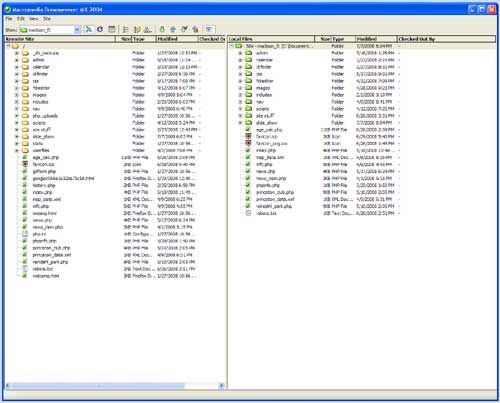 In the Files tab press the Connect to remote site button,
In the Files tab press the Connect to remote site button, 
- After connection is complete, Press the Expand/Collapse button,
 so you can view the server.
so you can view the server.
- Once connected and expanded, (see image below these steps) the window on the left side of the screen is the web server. The window on the right side of the screen is your local machine. In the server window you can create folders, delete folders and delete files. It represents your allotted space on the web server so you have complete control over it.
- Any file/folder that you drag from the right side (the local computer) to the left side (the web server) will be ftp’d to the server.
- When all of your files have been transferred you should press the Connect,
 button to disconnect from the server. Only a limited number of users are allowed to be connected at any one time.
button to disconnect from the server. Only a limited number of users are allowed to be connected at any one time.
- Press the Expand/Collapse,
 button to return to the normal working view.
button to return to the normal working view.
Important Note: After sending your files to the server you should always open a browser and check to make sure that everything transferred successfully. You can view your files at: hs-web-class/your_user_name/your_site_folder. For example, if I had a site in a folder named css_tutorial I would enter http://hs-web-class/lawlesj/css_tutorial to visit the site.
Finally!! View all of your web pages and test any web forms in your site. If there are errors you will need to correct them and then ftp copies of the corrected pages to the server. Please let me know that your site is ready for grading.
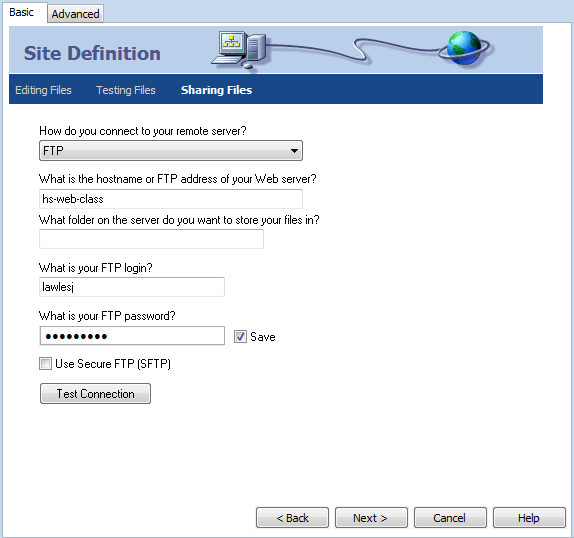
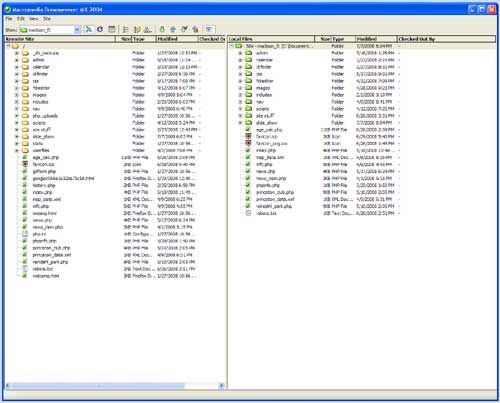 In the Files tab press the Connect to remote site button,
In the Files tab press the Connect to remote site button, 
 so you can view the server.
so you can view the server. button to disconnect from the server. Only a limited number of users are allowed to be connected at any one time.
button to disconnect from the server. Only a limited number of users are allowed to be connected at any one time.